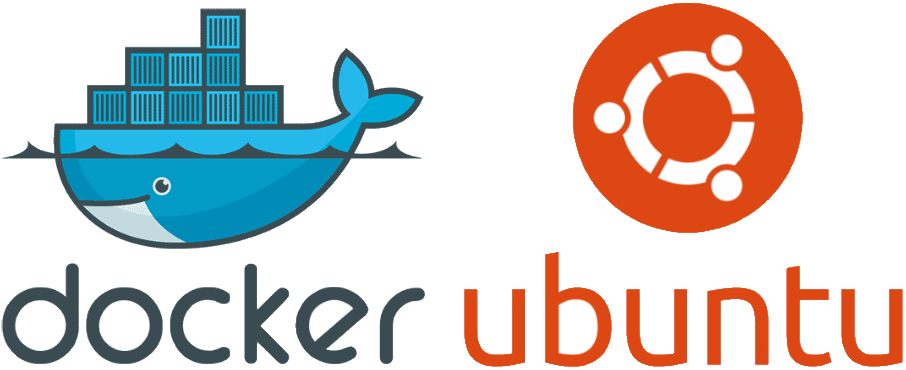我的腾讯云服务器被我{% spoiler 不小心 %}换了 IP,加上之前用的是宝塔面板,现在不想用了,所以重装了系统,这次装的是 Ubuntu20.04 的 Docker 基础镜像,自带 Docker,腾讯云控制台也有对应的容器控制面板,很方便。这里记录一下服务器上各种常用软件的安装方法与过程。持续更新中。。。
oh-my-zsh
安装 zsh
| |
如果找不到,先 sudo apt update 一下。
{% note info zsh 配置文件加载顺序 %}
| |
{% endnote %}
安装 oh-my-zsh
| |
中间会询问是否把 zsh 设为默认 sh ,这里选择是。
如果不小心选择了否,可以通过 chsh -s $(which zsh) 重新设置。
各种插件
- zsh-syntax-highlighting - 代码高亮
| |
- zsh-autosuggestions - 自动建议
| |
- zsh-completions - 自动补全
| |
配置
在 ~/.zshrc 中配置 plugins=(git sudo z zsh-syntax-highlighting zsh-autosuggestions zsh-completions) 。
source ~/.zshrc 应用修改后的配置。
Git
镜像已经内置。
MongoDB
安装
- Import the public key used by the package management system
| |
The operation should respond with an OK.
- Create a list file for MongoDB
Create the list file /etc/apt/sources.list.d/mongodb-org-5.0.list for your version of Ubuntu.
Click on the appropriate tab for your version of Ubuntu. If you are unsure of what Ubuntu version the host is running, open a terminal or shell on the host and execute lsb_release -dc.
The following instruction is for Ubuntu 20.04 (Focal).
Create the /etc/apt/sources.list.d/mongodb-org-5.0.list file for Ubuntu 20.04 (Focal):
| |
- Reload local package database
| |
- Install the MongoDB packages
To install the latest stable version, issue the following
| |
Optional. Although you can specify any available version of MongoDB, apt-get will upgrade the packages when a newer version becomes available. To prevent unintended upgrades, you can pin the package at the currently installed version:
| |
启动
启动服务
| |
开机自启动服务
| |
systemctl 启动失败
| |
配置
进入 mongo 命令行
| |
使用 admin 数据库(在 mongo 命令行中)
| |
查找所有用户(在 mongo 命令行中)
| |
查看数据库角色(在 mongo 命令行中)
| |
1.数据库用户角色:read、readWrite; 2.数据库管理角色:dbAdmin、dbOwner、userAdmin; 3.集群管理角色:clusterAdmin、clusterManager、clusterMonitor、hostManager; 4.备份恢复角色:backup、restore 5.所有数据库角色:readAnyDatabase、readWriteAnyDatabase、userAdminAnyDatabase、dbAdminAnyDatabase 6.超级用户角色:root
角色说明
read:允许用户读取指定数据库; readAnyDatabase:只在admin数据库中可用,赋予用户所有数据库的读权限; readWrite:允许用户读写指定数据库; readWriteAnyDatabase:只在admin数据库中可用,赋予用户所有数据库的读写权限; dbAdmin:允许用户在指定数据库中执行管理函数,如索引创建、删除,查看统计或访问system.profile; dbAdminAnyDatabase:只在admin数据库中可用,赋予用户所有数据库的dbAdmin权限; clusterAdmin:只在admin数据库中可用,赋予用户所有分片和复制集相关函数的管理权限; userAdmin:允许用户向system.users集合写入,可以找指定数据库里创建、删除和管理用户; userAdminAnyDatabase:只在admin数据库中可用,赋予用户所有数据库的userAdmin权限; root:只在admin数据库中可用。超级账号,超级权限。
查看用户(在 mongo 命令行中)
| |
创建用户(在 mongo 命令行中)
| |
{% note caution caution %}
创建用户时,要切换到目标数据库再创建用户,不然创建的用户还是属于 admin
{% endnote %}
登录(在 mongo 命令行中)
| |
注意
- 安装失败,多试几次
sudo apt update
{% fold %}
Err:6 https://repo.mongodb.org/apt/ubuntu focal/mongodb-org/5.0 Release
Could not wait for server fd - select (11: Resource temporarily unavailable) [IP: 13.35.49.55 443]
Err:7 https://download.docker.com/linux/ubuntu focal Release
Could not wait for server fd - select (11: Resource temporarily unavailable) [IP: 13.249.170.87 443]
Reading package lists… Done
E: The repository ‘https://repo.mongodb.org/apt/ubuntu focal/mongodb-org/5.0 Release’ does not have a Release file.
N: Updating from such a repository can’t be done securely, and is therefore disabled by default.
N: See apt-secure(8) manpage for repository creation and user configuration details.
E: The repository ‘https://download.docker.com/linux/ubuntu focal Release’ no longer has a Release file.
N: Updating from such a repository can’t be done securely, and is therefore disabled by default.
N: See apt-secure(8) manpage for repository creation and user configuration details.
{% endfold %}
Mysql Server
安装
| |
进入 mysql 命令行
| |
设置密码
set password for root@localhost = ‘123456’;
| |
Redis
直接使用 apt 安装
| |
使用 redis-cli 验证
| |
redis-cli 内设置密码
| |
命令行指定的密码,重启后无效,想要永久生效则修改配置文件 /etc/redis/redis.conf ,在 requirepass 后添加密码。
如果想设置远程访问, sudo vim /etc/redis/redis.conf ,需要将 bind 127.0.0.1 ::1 注释掉并且没有设置访问密码,然后将 Protected-mode 设置为 no 。
{% note info Redis Protected-mode %}
Protected-mode 是为了禁止公网访问redis cache,加强redis安全的。
它启用的条件,有两个: 1) 没有bind IP 2) 没有设置访问密码
{% endnote %}
Golang
在官网或其他网站如:
下载压缩包
如 go1.18.1.linux-amd64.tar.gz , 上传至服务器,然后解压缩:
| |
设置环境变量
| |
➜ ~ go version go version go1.18.1 linux/amd64
Node.js
| |
## Run
**sudo apt-get install -y nodejs**to install Node.js 14.x and npm## You may also need development tools to build native addons:
sudo apt-get install gcc g++ make
## To install the Yarn package manager, run:
curl -sL https://dl.yarnpkg.com/debian/pubkey.gpg | gpg –dearmor | sudo tee /usr/share/keyrings/yarnkey.gpg >/dev/null
echo “deb [signed-by=/usr/share/keyrings/yarnkey.gpg] https://dl.yarnpkg.com/debian stable main” | sudo tee /etc/apt/sources.list.d/yarn.list
sudo apt-get update && sudo apt-get install yarn
换清华源(已过期)
清华源已经将 NodeSource 去掉,下面[使用 n 替代](#使用 n 安装)。
编辑 /etc/apt/sources.list.d/nodesource.list , 把 https://deb.nodesource.com/node/ 替换为 https://mirrors.tuna.tsinghua.edu.cn/nodesource/node/ 即可。
这里是 https://deb.nodesource.com/node_14.x ,改为 https://mirrors.tuna.tsinghua.edu.cn/nodesource/deb_14.x 。
换源后安装(×)
| |
使用 n 安装
首先要安装 npm,然后用 npm 安装 n,这里先随意下载一个版本。
| |
➜ ~ npm -v
6.14.4
➜ ~ node -v
v10.19.0
然后安装 n
| |
使用 n 切换版本
| |
➜ ~ node -v
v16.15.0
➜ ~ npm -v
8.5.5
npm 换源
| |
注意
Err:5 https://mirrors.tuna.tsinghua.edu.cn/nodesource/deb_14.x focal Release
Certificate verification failed: The certificate is NOT trusted. The certificate chain uses expired certificate. Could not handshake: Error in the certificate v
erification. [IP: 101.6.15.130 443]
| |
Nginx
直接 apt 安装就可以。
| |
| |
| |
Docker
这次安装的镜像是 docker 基础镜像,内置了 docker,不再记录。
可以查看另一篇文章:Docker
Grafana
| |
ShowDoc
| |
MinIO
| |
Cloudreve
Lsky Pro 2
如果要访问宿主机的 Mysql ,可以在 mysql 配置文件(/etc/mysql/mysql.conf.d/mysqld.cnf)中设置 bind-address 为 0.0.0.0(允许所有 IP 访问),然后 docker network inspect lskypro_default ,查看容器 IP,在服务器的防火墙中开放此 IP 对 3306 的访问权限。
EMQX
Prometheus
Portainer
frp
ctop
Top-like interface for container metrics
ctopprovides a concise and condensed overview of real-time metrics for multiple containers:https://github.com/bcicen/ctop/raw/master/_docs/img/grid.gif
as well as a single container view for inspecting a specific container.
ctopcomes with built-in support for Docker and runC; connectors for other container and cluster systems are planned for future releases.
安装
| |